Using collections How to search for collections?
How to search for collections?
How to search for collections?The Community Collections portal, with over 170 000 files uploaded by more than 315 community archives, is practically an inexhaustible source of data. Find out how easy it is to find what you're looking for.
Using the general search engine
 Share your findings with others!Send a link to a photo, recording or collection from a chosen community archive to someone who might be interested, just as you are. Share the link to the material on your social media or in a group. Just remember, the use of the materials themselves—such as a specific recording file or an image—is subject to copyright laws.Searching for specific community archives in your area
Share your findings with others!Send a link to a photo, recording or collection from a chosen community archive to someone who might be interested, just as you are. Share the link to the material on your social media or in a group. Just remember, the use of the materials themselves—such as a specific recording file or an image—is subject to copyright laws.Searching for specific community archives in your area
The central feature on the Community Collections portal’s homepage is the search engine. With it, you can browse through all the collections uploaded by community archives.Simply enter a keyword you’re interested in—it can be one word or several. The search engine will display results that contain the words you entered. You can also narrow your search results to include only specific file types: image files, PDF scans, audio or video recordings. To do this, use the drop-down list and select the appropriate option.
You can also narrow your search results to include only specific file types: image files, PDF scans, audio or video recordings. To do this, use the drop-down list and select the appropriate option.
Search results You can also narrow your search results to include only specific file types: image files, PDF scans, audio or video recordings. To do this, use the drop-down list and select the appropriate option.
You can also narrow your search results to include only specific file types: image files, PDF scans, audio or video recordings. To do this, use the drop-down list and select the appropriate option.Once you click ‘search’ you will be redirected to the search results page. By default, we display a tile view with a file preview, title, and file type information. If you want to see more details right away—including the date the material was created, archive name and description—select the list view.
Filtering results
You can narrow down the results on the search results page by selecting a filter from the menu above the results. Available filters include: date, location, people and organizations, subject, community archive, copyright, and language. You can choose filter values from the list or search for them. Remember to save your selection by clicking the green ‘save’ button to apply the changes.

In the ‘Community Archives’ section, you can not only search for specific organizations but also use an interactive map. The map will help you find community archives in the area you're interested in.Each community archive on the Community Collections portal has its own page where you can: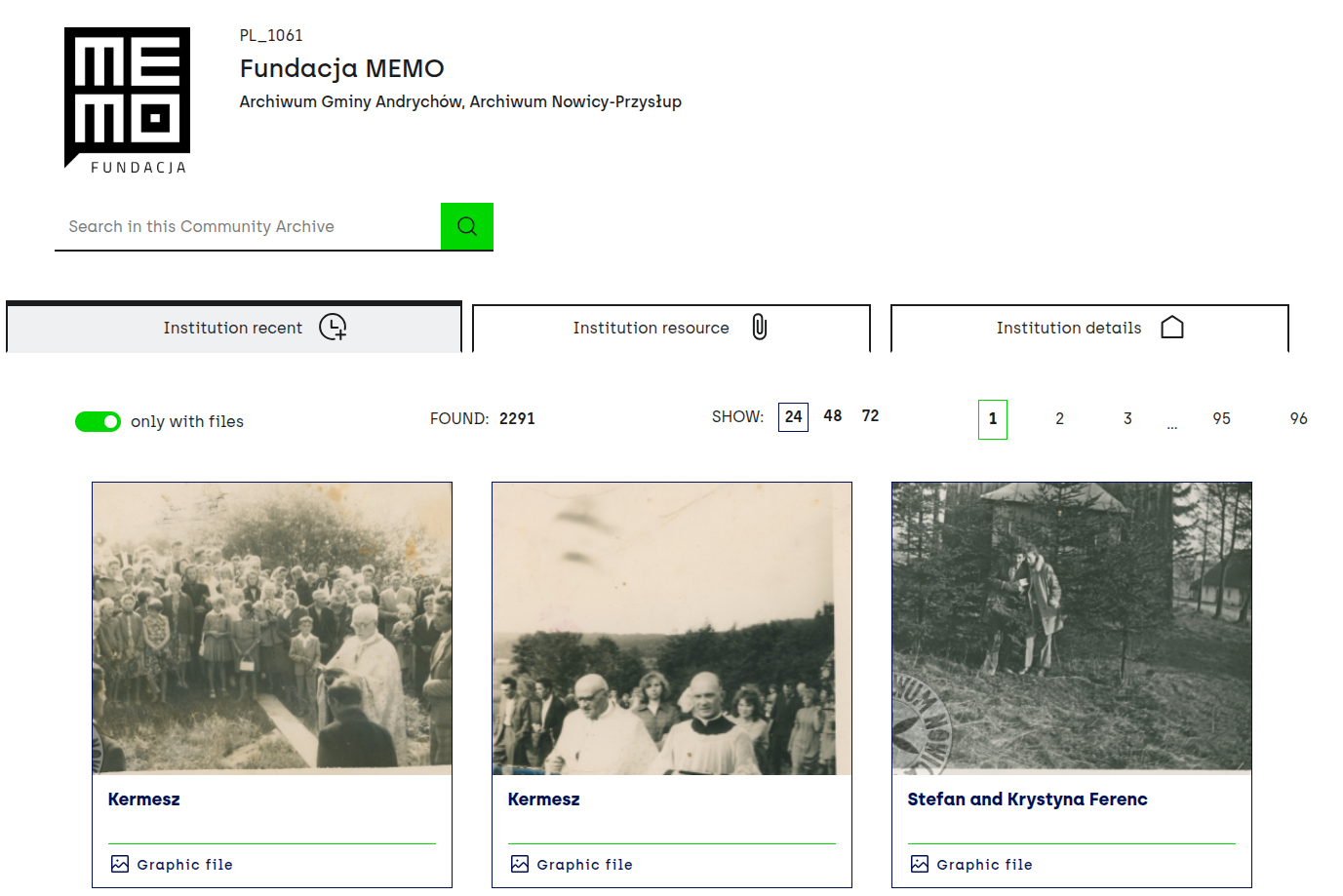
How are collections organized on the portal?- use the archive’s collection search tool to find specific items from that archive,
- browse the ‘Recently added’ collections from that archive, moving from one tile to another,
- in the ‘Collections’ section, explore the entire collection of the archive displayed in the form of a tree, where you can check out the full collection, a series, archival units and individual documents.
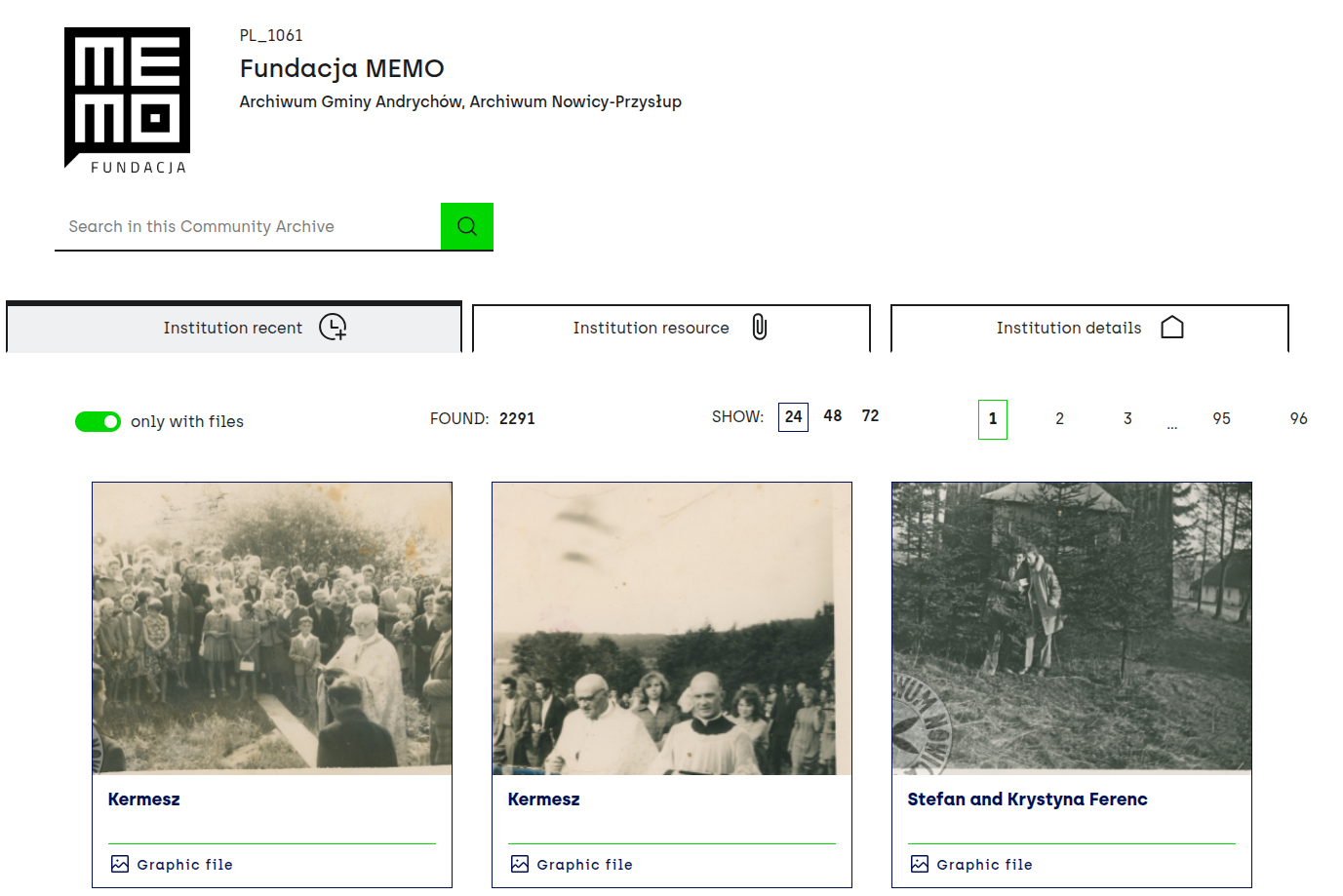
Community archives that share their collections on the Community Collections portal first organize and describe them in the Open Archive System, following the archival description hierarchy.The archive organizes its collection in a top-down manner. It means it starts by creating and describing the entire collection (referred to as a ‘unit’ or ‘collection’), which is then divided into archival units (groups of materials connected by a topic, person, location etc.), and ends with individual photos, documents or audio and video recordings.
You can think of the resources of a community archive as a folder with subfolders. One folder represents one unit or collection. Each unit contains various materials stored in subfolders—archival units.